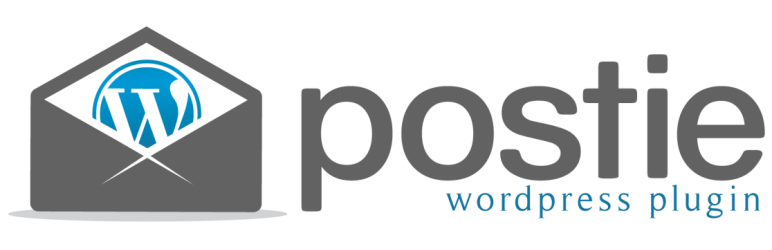

Postie offers many advanced features for creating posts by email, including the ability to assign categories by name, included pictures and videos, and automatically strip off signatures. Postie supports both IMAP and POP including SSL/TLS. There is also an extensive set of filters/actions for developers to extend Postie’s functionality. For usage notes, see the other notes page. More info at http://PostiePlugin.com/ Features Supports IMAP or POP3 servers SSL and TLS supported Control who gets to post via email Set defaults for category, status, post format, post type and tags. Set title, category, status, post format, post type, date, comment control and tags in email to override defaults. Specify post excerpt (including excerpt only images). Use plain text or HTML version of email. Remove headers and footers from email (useful for posting from a mailing list). Optionally send emails on post success/failure. Control the types of attachments that are allowed by file name (wildcards allowed) and MIME type. Optionally make the first image the featured image. Gallery support. Control image placement with plain text email. Templates for images so they look the way you want. Templates for videos. Templates for audio files. Templates for other attachments. Email replies become comments. Developers Several filter hooks available for custom processing of emails. More developer info at http://postieplugin.com/extending/ Usage = Specifying Beginning and Ending of Post = * If you put in :start – the message processing won’t start until it sees that string. * If you put in :end – the message processing will stop once it sees that string. Post Status Posts can have their status set to draft, publish, pending or private. This will override the Default Post Status set in the settings screen. status: private status: draft Post Date Posts can have a specific publication date such as Apr 14, 2013. Relative dates like “tomorrow”, “monday”, “first day of next month” are also supported. date: date date: date time Posts can be delayed by adding a line with delayXdXhXm where X is a number. delay:1d – 1 day delay:1h – 1 hour delay:1m – 1 minute delay:1d2h4m – 1 day 2 hours 4m Comment Control By putting comments:X in your message you can control if comments are allowed comments:0 – means closed comments:1 – means open comments:2 – means registered only Replying to an e-mail gets posted as a comment. For example, you e-mailed a post with the subject line “foo”. If you then send an e-mail with the subject line “Re: foo”, it will get posted as a comment to the “foo” post. This works by the subject line, so if you have two posts with titles “foo”, then the comment will get placed in the more recent post. Post Excerpt Custom excerpt You can include a custom excerpt of an e-mail by putting it between :excerptstart and :excerptend You can include images in the excerpt by using the shortcode #eimg1#, #eimg2# etc. Post type/format You can specify the post type or format by including it as the first part of the subject followed by 2 forward slashes (//). E.g. aside//real subject Categories If you put a category name in the subject with a : it will be used as the category for the post If you put a category id number in the subject with a : it will be used as the category for the post If you put the first part of a category name it will be posted in the first category that the system finds that matches – so if you put Gen: New News The system will post that in General. Note you must turn on the “Match short category” setting for this to work (on by default). All of the above also applies if you put the category in brackets [] Using [] or you can post to multiple categories at once Subject: [1] [Mo] [Br] My Subject On my blog it would post to General (Id 1), Moblog, and Brewing all at one time Using – or you can post to multiple categories at once Subject: -1- -Mo- -Br- My Subject On my blog it would post to General (Id 1), Moblog, and Brewing all at one time Tags You can add tags by adding a line in the body of the message like so: tags: foo, bar You can also set a default tag to be applied if no tags are included. Image Handling Allows you to attach images to your email and automatically post them to your blog. You can publish images in the text of your message by using #img1# #img2# – each one will be replaced with the HTML for the image you attached Captions – you can also add a caption like so: #img1 caption=’foo’# #img2 caption=’bar’# Or, if you use IPTC captions, this caption will be used (adding a caption in many photo editing programs (for example Picasa), will add an IPTC caption) Note that the images are processed in the order they are attached as of version 1.4.6. Note you can only use the #img# feature if your “Preferred Text Type” is set to “plain” Image templates Postie now uses the default wordpress image template, but you can specify a different one if you wish. You can also specify a custom image template. I use the following custom template: {CAPTION} {CAPTION} gets replaced with the caption you specified (if any) {FILELINK} gets replaced with the url to the media {FILENAME} gets replaced with the name of the attachment from the email {FULL} same as {FILELINK} {HEIGHT} gets replaced with the height of the photo {ID} gets replaced with the post id {IMAGE} same as {FILELINK} {LARGEHEIGHT} gets replaced with the height of a large image {LARGEWIDTH} gets replaced with the width of a large image {LARGE} gets replaced with the url to the large-sized image {MEDIUMHEIGHT} gets replaced with the height of a medium image {MEDIUMWIDTH} gets replaced with the width of a medium image {MEDIUM} gets replaced with the url to the medium-sized image {PAGELINK} gets replaced with the URL of the file in WordPress {RELFILENAME} gets replaced with the relative path to the full-size image {THUMBHEIGHT} gets replaced with the height of a thumbnail image {THUMB} gets replaced with the url to the thumbnail image {THUMBNAIL} same as {THUMB} {THUMBWIDTH} gets replaced with the width of a thumbnail image {TITLE} same as {FILENAME} {URL} same as {FILELINK} {WIDTH} gets replaced with width of the photo {ICON} insert the icon for the attachment (for non-audio/image/video attachments only) Interoperability If your mail client doesn’t support setting the subject (nokia) you can do so by putting #your subject/title here# at the beginning of your message POP3,POP3-SSL,IMAP,IMAP-SSL now supported – last three require php-imap support The program understands enough about mime to not duplicate post if you send an HTML and plain text message Automatically confirms that you are installed correctly